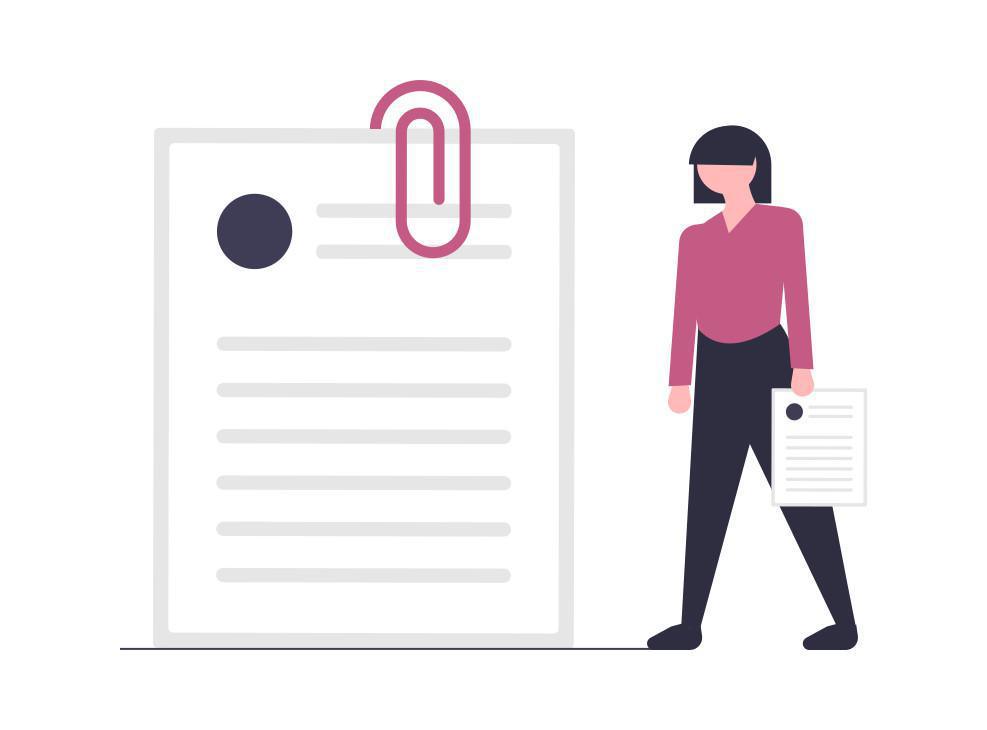Attaching a PDF file to your product page is easy.
Start by creating your PDF file. At this point, keep in mind that PDF files also have the power to improve your SEO. Indeed, in the eyes of search engines, PDF documents are considered as web pages. Their content will therefore be indexed by search engines. It’s worthwhile to optimize it so that it can bring you as much traffic as possible.
So forget about duplicating the content of your product page in your PDF file, there will be no interest.
Optimization of your PDF files
Here are some tips to optimize the content of your PDF documents:
- Create your document in standard print format (A4) which will make it easier for your clients to print it
- Fill in the metadata related to your file (title, author, subject, keywords). This will help search engines to index your document. In general, this information can be modified in the "Properties" section of your editing software
- Don't create files that are too large: the larger the files, the slower they’ll be displayed
- Think about keywords when choosing the name of your document. For example, not just instruction_manual.pdf but rather instruction_manual_of_your_product_name.pdf. This detail could help you gain a few places in the search results.
- Remember to insert a link to your app inside your PDF file. This not only contributes to the ergonomy of your document but also to your link acquisition strategy
Inserting a pdf file in a product page
Now, we get to the easy part of the process.
To insert a pdf file in a product page you just have to click on the "PDF attachment" option in your back office.